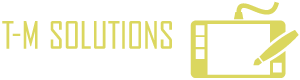How To Clean Up A Liquid Spill On A Mechanical Keyboard
Mechanical keyboards provide a tactile feel that can't be replicated by the more-common, membrane technology found in most keyboards of today; this feel is accomplished by using micro-switches that 'click' on and off when depressed and released. Due to their use of numerous miniature switches, mechanical keyboards are more costly than their membrane counterparts. If you spill liquids into a mechanical keyboard, then you need to know how to clean it in order to protect your investment. Below are the supplies you will need as well as a step-by-step guide to cleaning a mechanical keyboard:
Tools and materials needed
- Colander
- Warm water
- Cup
- Instant rice
- Cardboard box large enough to hold the keyboard when laying flat.
- Cotton swabs
- Isopropyl rubbing alcohol
- Paper towels
- Eyedropper
- Key puller
- PTFE grease in syringe applicator
Step-by-step procedure
1. Blot up as much liquid as possible - Immediately after a spill occurs, your first act should be to unplug the keyboard from the computer in order to prevent possible shorting. Next, take several paper towels and stack them together; place the stack on top of the keyboard and blot lightly to absorb liquids. Do not push down on the keys, or the liquid may enter the internal components of the micro-switches.
2. Immerse the keyboard in rice - After removing the external traces of the liquid, lay the keyboard flat on its back inside of an appropriately-sized box. Next, pour a generous amount of dry instant rice on top of the keys so that it is just buried in the rice. Keep the keyboard covered in rice for 48 hours, so it can absorb as much of the liquid as possible.
Once the keyboard has sat inside the box alongside the rice, it should be significantly dryer than immediately after the spill. If the liquid spilled onto the keyboard was plain water, then you can discard the rice and use the keyboard. Otherwise, move to step 3 to continue cleaning the keyboard.
3. Remove and clean the keys - The next step requires the use of a key puller for the most efficient, safest removal of the keys. Key pullers are available from computer and related parts retailers as well as online vendors. If you don't have access to one, you can quickly craft an ad hoc key puller out of paperclips bent into the shape of a "U" with both ends turned inward.
Before actually removing any keys, take a few snapshots of the keyboard that clearly show the layout of the keys; this will help prevent confusion during reassembly. To use the key puller, push the ends of the tool over the top of the key until it locks beneath the bottom edge of the key. Pull the key puller straight up using a gentle tug, and the key should pop off easily. Remove all of the keys in this manner, but be careful not to break the space bar and any other long or oddly-shaped keys.
After removing all the keys, place them into a kitchen colander and rinse them in warm running water for several minutes to remove residue from the spilled liquids. Place the wet keys on a stack of paper towels, and allow them to air dry.
4. Clean the keyboard switch base and micro-switches - Once you have removed all the keys, fill a cup with warm water and use cotton swabs to apply the water to the area around the micro-switches. Be careful not to saturate the keyboard, and use only enough water necessary to remove the residues. If the residue doesn't come up with water alone, use a solution of half water and half rubbing alcohol to clean the keyboard.
After cleaning the areas around the micro-switches, fill an eyedropper with warm water and push down on the micro-switches with the tip of the eyedropper. As you depress the micro-switches, squeeze the bulb of the eyedropper and release water into the micro-switches' internal components. Push the micro-switches up and down several times to ensure they move freely without sticking, then apply a tiny dot of PTFE grease to the switches to provide lubrication.
5. Allow the keyboard to dry and reassemble - Once the keyboard is thoroughly cleaned and lubricated, allow it to air dry for at least 72 hours. Reattach the keys by firmly pushing them down onto the micro-switches, then test the keys for proper functioning by plugging the keyboard into the computer.
For more information on how to carefully clean computer parts, contact a professional technology maintenance business, like those at http://www.virtualtechnology.com/.
Share